Quality gates
Overview
Quality gates enforce a quality policy in your organization by answering one question: is my project ready for release?
To answer this question, you define a set of conditions against which projects are measured. For example:
- No new blocker issues
- Code coverage on new code greater than 80%
See the Defining quality gates section below for more information on defining conditions.
Ideally, all projects will use the same quality gate, but that's not always practical. For instance, you may find that:
- The technological implementation differs from one application to another (you might not require the same code coverage on new code for web applications as you would for Java applications).
- You want to ensure stronger requirements on some of your applications (internal frameworks for example).
For these reasons, you can define as many quality gates as you need. You can access the Quality Gates page from the top menu. From there, you can define and manage all of your quality gates.
Quality gate permissions
By default, only users with the global Administer quality gates permission can edit quality gates. This is set at Administration > Security > Global Permissions.
SonarQube also allows users with the global Administer quality gates permission to give an expert or group of experts permission to manage a specific quality gate. These experts only have permission for that quality gate, not all quality gates. Grant permissions to specific quality gates on the Quality gate's page (Quality Gates > <Your quality Gate name>) under the Permissions heading by selecting Grant permissions to more users.
Defining quality gates
Each quality gate condition is a combination of:
- a measure.
- a comparison operator.
- an error value.
For instance, a condition might be
- measure: Blocker issue
- comparison operator: >
- error value: 0
Which can be stated as: No blocker issues.
Use the best quality gate configuration
The "Sonar way" quality gate is provided by SonarSource, activated by default, and considered as built-in and read-only. This quality gate focuses on new code helping you implement the Clean as You Code approach. With each SonarQube release, we automatically adjust this default quality gate according to SonarQube's capabilities.
With the quality gate, you can enforce ratings (reliability, security, security review, and maintainability) based on metrics for overall code and new code. These metrics are part of the default quality gate. Note that while test code quality impacts your quality gate, it's only measured based on the maintainability and reliability metrics. Duplication and security issues are not measured on test code.
You should adjust your quality gates so that they provide clear feedback to developers looking at their project page.
Don't forget that quality gate conditions must use differential values. For example, there's no point in checking an absolute value such as: Number of Lines of Code is greater than 1000.
Recommended quality gate
We recommend the built-in Sonar way quality gate for most projects. It focuses on keeping new code clean, rather than spending a lot of effort remediating old code. Out of the box, it's already set as the default profile.
What is a Clean as You Code compliant quality gate?
All quality gates that use the Clean as You Code approach ensure that:
- No new bugs are introduced.
- No new vulnerabilities are introduced.
- All new security hotspots are reviewed.
- New code has limited technical debt.
- New code has limited duplication.
- New code is properly covered by tests.
The first four conditions are locked and cannot be edited if you wish to remain compliant with CaYC. The duplication and coverage conditions are configurable to your specifications.
Warnings in the UI let you know when your quality gate does not comply with CaYC. They disappear once you set your settings to CaYC-compliant values.
For more information on these conditions see the Concepts and Definitions pages.
Upgrading quality gates
You can upgrade your quality gate to the Clean as You Code approach by clicking on Review and Fix Quality Gate. This fix will add any of the required conditions for CaYC and leave your additional conditions unchanged.
After upgrading, it is not possible to revert to a previous version of your quality gate
Quality gate status
The current status is displayed prominently at the top-left of your Project page:
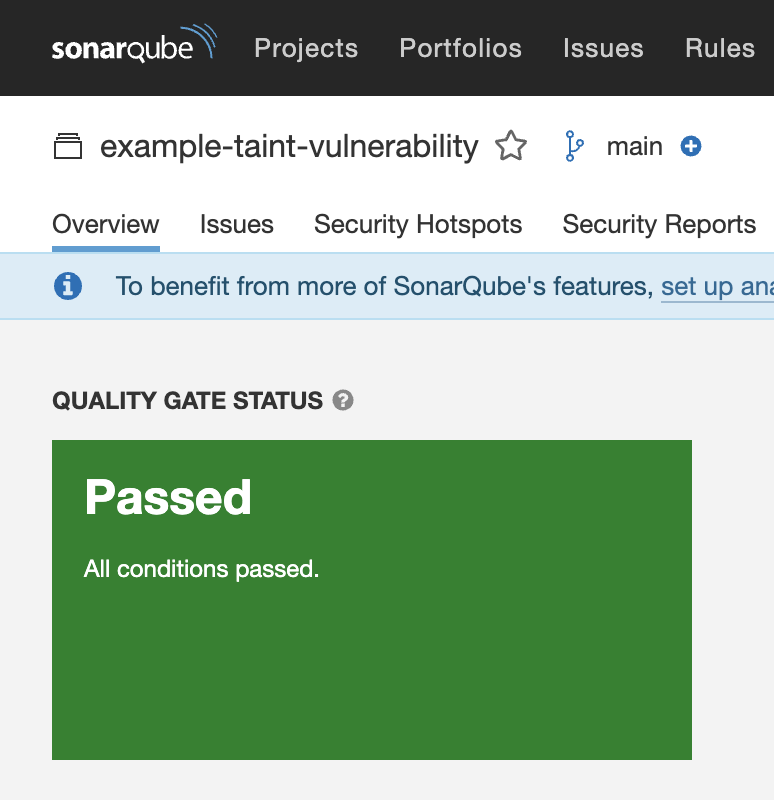
Getting notified when a quality gate fails
Thanks to the notification mechanism, users can be notified when there is a change in the quality gate status. To do so, subscribe to the New quality gate status notification either for all projects or a set of projects you're interested in.
- To receive notifications on all projects, go to My Account > Notifications > Overall notifications and select Quality gate changes on all available projects
- To receive notifications on a per-project basis, go to My Account > Notifications > Notifications per project. From there, select Add a project, search for Your project, and select Quality gate changes.
- Note that it is also possible to subscribe to manage your project notifications from the Your Project > Project Information > Set notifications menu.
Note that notifications are sent only when the Quality Gate status changes from Passed to Failed, or from Failed to Passed.
Security
Quality gates can be accessed by any user (even anonymous users). All users can view every aspect of a quality gate.
To make changes (create, edit, or delete) to quality gates and quality profiles, users must be granted the Administer Quality Profiles and Gates permission.
A project administrator can choose which quality gates their project is associated with. See Project settings for more details.